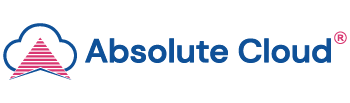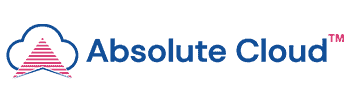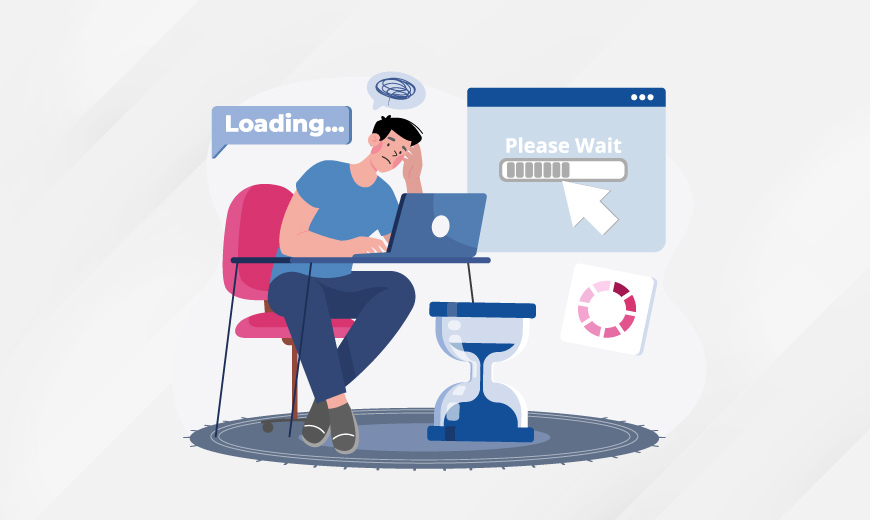Remote Desktop Running Slow? Here’s How to Optimise It
As the trend is shifting more towards remote work, the role of the cloud-based remote desktop protocol (RDP) becomes momentous. Do you know why? Because cloud RDP is the only thing that brings your far-installed desktop closer to you by establishing a secure connection between the RDP client and the cloud RDP server.
When this established connection is disturbed by any means, whether by network or server, the performance of the cloud-hosted remote desktop appears slow or lagging. So, how to ensure the RDP performance stays optimal? By following the expert-backed tips and tricks suggested in this detailed blog. Read through the blog and keep your cloud RDP performance at the top.
Cut Your Cloud Bill Today – Explore 15 Proven Tips!
A] Why Remote Desktop Performance Matters
Before diving into what slows down your cloud RDP performance and exploring the remedies for it, let’s understand why the performance of Remote Desktop Protocol (RDP) even matters.
As we know, RDP works by establishing a connection between the RDP client and the RDP server hosted on the cloud. If any data packet loss occurs between the client’s network and the server, the interaction between the local device and the remote machine is significantly hampered. As a result, the real-time responsiveness is severely impacted, leading to productivity loss, security risks, and even miscommunication among teams.
So, what can we do about it? Let’s find out how to improve remote desktop speed after understanding the factors that influence remote desktop performance:
B] Key Factors That Affect Remote Desktop Performance
1. Internet Speed & Latency
Speed and latency are among the major factors that influence cloud-based remote desktop connections. It includes bandwidth (both download and upload), the number of hops, network congestion, jitters, and packet loss.
2. Server Performance
The performance of the cloud RDP connection also heavily depends on server responsiveness. If you are hosted on an underpowered or shared cloud server, be ready to experience poor RDP performance. The overloaded CPUs, low RAM, slow disc I/O & R/W, and low bandwidth connote an underpowered server.
3. Local Device Hardware
The efficiency of local device hardware also influences the performance of the cloud remote desktop. When local device hardware, like CPU, RAM, and network interface card (NIC), is not sufficient, it struggles to process user commands, causing noticeable delays.
4. Remote Desktop Protocol (RDP) Settings
Settings of the cloud RDP are also the reason for slow performance. The default settings may not be enough for your current operational needs. It includes unoptimised display resolution, colour depth, and visual effects, as well as redirected resources within remote sessions.
5. Background Apps & Bandwidth Use
There is a direct relation between cloud remote desktop performance and background running apps. If the local device has applications consuming computing resources or network bandwidth, it can reduce overall responsiveness.
C] How to Optimise Remote Desktop for Better Performance
1. Adjust Display and Visual Settings
To optimise the remote desktop for better performance, start by reducing visual overhead. It includes lowering the screen resolution and disabling unnecessary visual effects, like wallpapers, animations, and font smoothing. Graphical engagement consumes bandwidth and processing power; reducing them allows cloud RDP to focus resources on performance rather than aesthetics.
2. Optimise Network Usage
A stable and high-speed network connection is crucial for cloud RDP performance. Whenever possible, use an Ethernet connection instead of Wi-Fi to reduce latency. Also, enable RDP compression features to reduce data transfer loads. Quality of Service (QoS) rules can prioritise RDP cloud traffic over less critical activities for consistent connectivity.
3. Upgrade Server Resources
The speed of the cloud RDP server directly influences remote desktop performance. Increasing CPU and RAM, switching to solid-state drives (SSDs), and opting for scalable cloud-based servers from Absolute Cloud can significantly enhance performance. A resourceful cloud server minimises lag and allows multiple concurrent sessions to run simultaneously without interruptions.
4. Use the Right Protocols and Clients
If you are using RDP software that is not optimised for performance, try switching to TSplus remote desktop software, which is already optimised for performance and backed by dedicated cloud computing resources. It offers affordability, ease of use, and robust security. TSPlus, provided by the Absolute Cloud, ensures that your remote applications always run on the latest client version to benefit from the updated compression algorithms.
Read also: Top Benefits and Advantages of Tally on Cloud for Your Business
5. Manage Background Processes
Lastly, close all non-essential applications on both the host and client devices and limit heavy-bandwidth activities, like large file downloads or streaming, while connected to cloud RDP. It ensures that system and network resources are dedicated to the remote desktop session.
D] Improving Remote Desktop Performance Over Slow Internet
When the internet speed becomes the bottleneck, optimising your cloud RDP settings can significantly enhance speed over slow connections.
Start by reducing display resolution and colour depth to lower bandwidth consumption. Enable persistent bitmap caching to make frequently used screens load faster. Also, disable printing and clipboard redirection if not required to reduce unnecessary data traffic.
Businesses using weak or shared networks should switch to a dedicated cloud RDP server from Absolute Cloud to get better connectivity and optimised performance even under slow internet conditions. Absolute Cloud’s global data centres and intelligent routing system ensure reliable performance round the clock, even on low-bandwidth networks.
E] Advanced Tips for Businesses
For businesses with multiple users, deploy load balancing to distribute traffic evenly and prevent server overload. Also, use monitoring tools to identify bandwidth bottlenecks, memory usage, and latency issues in real time to ensure proactive optimisation of your cloud RDP infrastructure. Cloud-based RDP hosting by Absolute Cloud ensures high performance through intelligent load balancing and resource allocation, eliminating disruptions caused by shared environments.
Cut Your Cloud Bill Today – Explore 15 Proven Tips!
Conclusion
Remote desktop connection is highly essential software nowadays and saves tonnes of time for businesses by enabling them to work or collaborate without reaching the host device. Follow the shared tips and tricks to boost the performance of RDP software.
TSPlus, offered by the Absolute Cloud, a trusted provider of cloud computing solutions, is a performance-backed RDP software that not only offers superfast real-time interactions but also excels at affordability. Contact us today and take your data to the cloud to access it from anywhere.

Mr. Sachit Saraf
Director of Absolute Cloud and a second-generation leader in cloud computing, Sachit excels at merging technology with business acumen. With expertise in data analytics, business intelligence, and cloud solutions, he is committed to providing secure, 24/7 online access to critical software. Sachit’s passion lies in leveraging analytics for data-driven decisions, optimising processes, and driving transformative growth in the tech industry.